If you want to change the logo of your WordPress Login Dashboard, then you must read this post till the end. In this post, we will tell you how to change the WordPress Login Logo? We are going to tell you step by step, that you can easily change your WordPress Login Logo by following easy steps.
Read More: How to Fix 503 Service Unavailable WordPress Error?
Change the WordPress Login Logo
You can easily change your WordPress logo with the help of two methods. In this post, we are going to tell you step by step about both methods. You can change your WordPress logo using any method at your convenience.
- WordPress login Logo without plugin
- WordPress login Logo with the plugin
Customize WordPress Login Page With Plugin
To customize WordPress Login Page with the help of plugin, we have to install a plugin named Custom Login Page Customizer by Colorlib.
After the plugin is installed, you have to activate the plugin and then you will see the option of Login Customizer on the left side, then simply click on it and as soon as you click.
After following these steps, you have to logout from your WordPress Dashboard, after this you will be able to see that your favorite logo has been replaced with the WordPress logo.
Change WordPress login logo without Plugin
- First, you have to upload your custom logo in the media library (Go to Media » Add New )
- After that you have to copy the path of the logo image –
- Now you have to copy the URL of your logo and paste it in place of “Your -Login-Logo -URL” in this code.
- After this, you have to go to your WordPress Dashboard and click on the “Theme Editor” option of “Appearance”.
- Now you have to click on “Theme Function” paste this code at the bottom and click on “Update File”.
Now you have to paste the code given below in the function.php of the theme –
//ADD CUSTOM LOGO FOR LOGIN PAGE
function add_admin_login_page_logo() {
?>
<style type="text/css">
body.login div#login h1 a {
background-image: url(your logo image path);
background-size: cover;
height: 150px;
border-radius: 50%;
width: 47%;
}
html body{
background: #f2f6fc;
}
body.login form{
background: #f6f9ff;
border: 0;
box-shadow: 1px 5px 8px 1px #b6bfcf;
border-radius: 15px;
}
body.login form input{
border: 0;
}
body.login input[type="text"],body.login input.password-input{
background: transparent;
border-bottom: 1px dashed;
}
</style>
<?php
} add_action( 'login_enqueue_scripts', 'add_admin_login_page_logo' );
In this code, we have over-righted the function of the default login page with the help of our custom function and have also over-righted the custom CSS code for the design.
In this way, you can change your WordPress Login Logo with the help of these 2 methods. Which method do you like best? Do tell us by commenting. But when you change your WordPress Login Logo, then when you login to WordPress, you will see your logo.
We hope you will like How to Change WordPress Login Logo? You must have liked the information, you can boost the morale of us and our team by sharing this post with your friends and social media. If you have any question related to this post, then you can ask us through the comment box below.
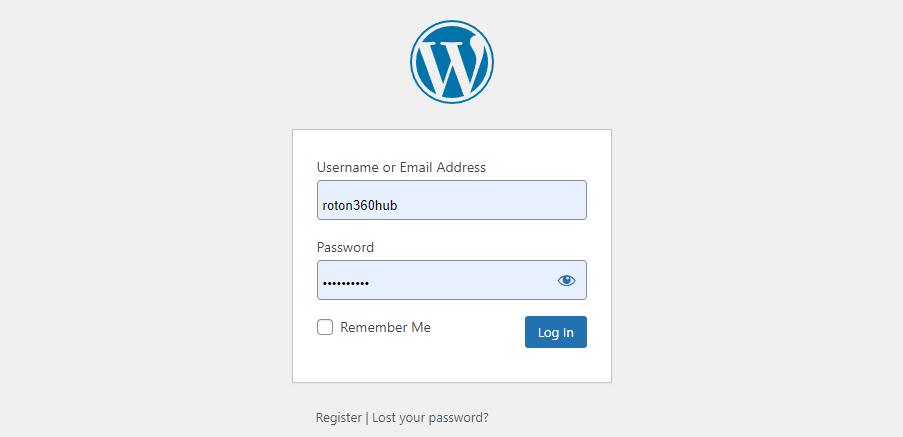
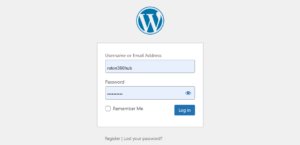

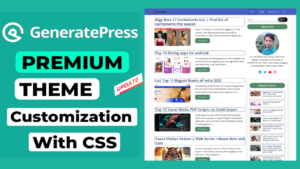
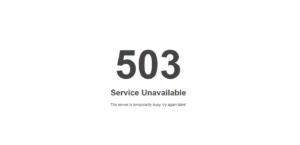

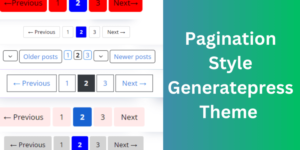
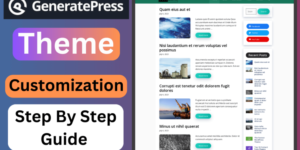

Aylin Rivers